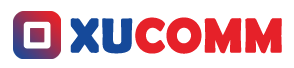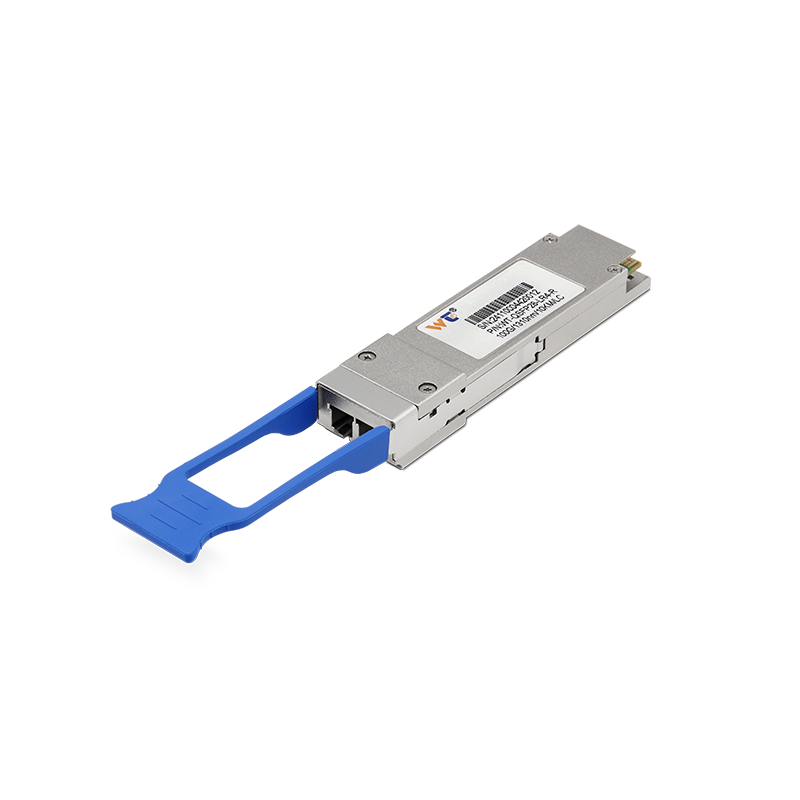In the world of network troubleshooting, facing unresponsive pings can turn into quite the headache, especially when you find yourself in a situation where every second counts and you desperately need that connection. As someone who’s spent quite a bit of time navigating this tech maze, I want to help you make sense of what's going on. Understanding why your network isn’t responding to those ping requests is key—it’s not just about fixing the problem at hand but it's also about honing your overall network management skills. So, let’s dive into the culprits that might be hampering your ping responses and arm you with some practical tips.
When a ping falls silent, there are a bunch of potential suspects you need to consider. First up, Network Configuration issues often take the top spot. It could be that a misconfigured firewall is quietly blocking those incoming ping requests, leaving you in the dark. Then there’s the possibility of Routing Errors; these could cause packets to take a wrong turn somewhere, keeping them from reaching their intended target. Another significant factor to consider is the Device Status—if the device you’re trying to ping is powered down or not connected to the network, well, your pings are going to echo unanswered. And don’t forget about IP Address Conflicts: when two devices are trying to claim the same IP address, they can interfere with each other’s network chatter, which can lead to dropped packets.
So, where do we go from here? Understanding these possible hiccups offers a solid foundation for effective troubleshooting. Start by checking your firewall settings: make sure ICMP (that stands for Internet Control Message Protocol, in case you’re wondering) traffic is allowed. Then, use the tracert command to help pinpoint those pesky routing issues; it shows you the path packets take and reveals any bottlenecks in the way. A quick physical check or a reboot could sort out any device issues. If IP conflicts are at play, enable DHCP (Dynamic Host Configuration Protocol) if it’s not already turned on. This helps your network automatically allocate unique IPs, avoiding those infuriating conflicts.
Now, let’s break down some key concepts that will bolster your understanding as you tackle these challenges. ICMP is essential for network diagnostics, and it’s the very backbone of the ping command that tests connectivity between devices. Then there's Subnetting—it breaks a network into manageable pieces and helps streamline traffic flow. It’s also critical to grasp how firewalls function, as they filter traffic based on set security rules. Lastly, having a grasp on how routers operate goes a long way in understanding how data packets find their way through different network sections.
Here’s a structured guide to help you troubleshoot effectively:
- Check Network Connection: Make sure both the sending and receiving devices are on the same network.
- Inspect Firewall Settings: Verify that your firewall permits ICMP traffic.
- Run a Traceroute: Use this command to determine where the packet path encounters trouble.
- Verify Device Status: Check if the target device is both powered on and connected to the network.
- Resolve IP Conflicts: Look out for any IP address duplicates among connected devices.
- Restart Networking Equipment: Sometimes, simply rebooting your router or switch can wipe out temporary mishaps.
If after all that you’re still met with silence, consider exploring some advanced options. If you’ve implemented VLANs (Virtual Local Area Networks), pay close attention to their configurations. Future explorations could lead you to creating automated tools designed to dynamically detect and mitigate ICMP issues. Alternatively, investigating network monitoring solutions could provide real-time alerts regarding connectivity problems.
So, why isn’t the network responding to ping?
If your firewall’s settings are blocking ping responses, expect unsatisfactory connectivity and unpredictable communication between devices. Focus your efforts on tweaking the rules that dictate ICMP packet flow.
Q: What else can be done if pings aren't working?
A: First, check those physical network links—make sure cables are snug and not damaged, and inspect switch ports for proper function.
Don’t shy away from getting hands-on; experimentation is your best friend here. Whether it’s reconnecting devices or adjusting firewall rules in a controlled setting, success often comes through trial and error. Each small win builds your confidence and deepens your understanding of network management.
In the end, knowing why your network isn’t responding to ping requests is essential for anyone diving into IT or network administration. The pesky problems—be it a misconfigured firewall or conflicting devices—can do a number on your network performance. By following a structured approach and internalizing the fundamental concepts we've covered, you’ll be on your way to troubleshooting like a pro, ultimately bolstering your network's efficiency. The valuable experience you gain from hands-on troubleshooting not only builds your skills but also fosters a more resilient network that’s better equipped for any future challenges that come your way.