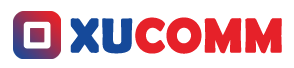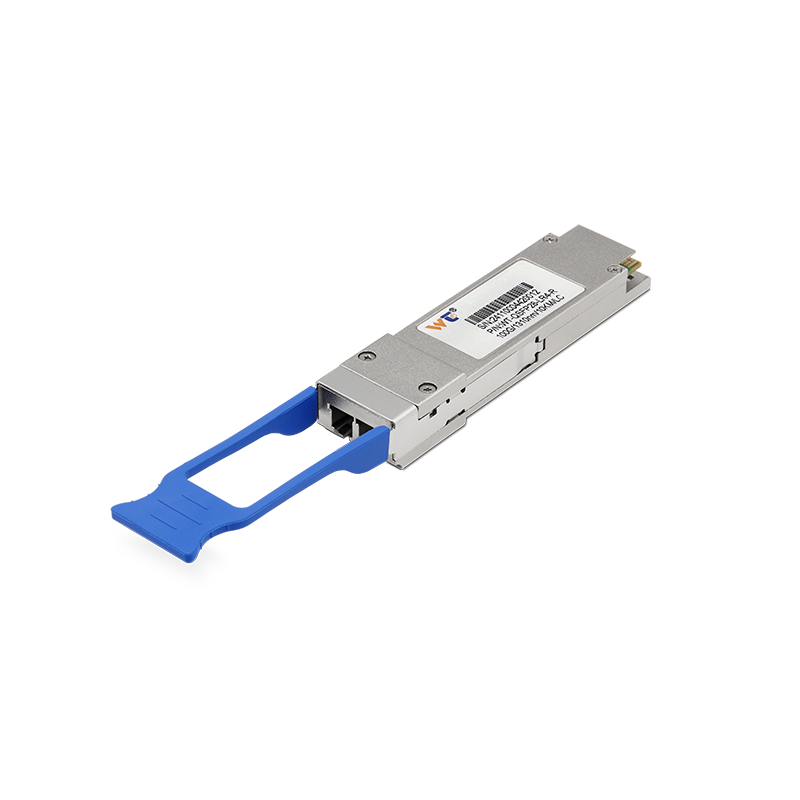The ping command is like your best friend when it comes to solving network problems. Think of it as your go-to tool for seeing if a computer or server is hanging out online in the vast web of Internet Protocol (IP) networks. So, let’s dive into the world of ping commands together! Whether you’ve been wrangling with networks for years or you’re just starting to dip your toes in, you’ll find this journey super helpful for troubleshooting connectivity hiccups.
At its core, the ping command works by firing off messages called ICMP Echo Request to a target device and waiting for it to respond. It’s a simple yet powerful way to check if that device is playing nice with the network while also getting a peek at how long it takes for messages to make the round trip. There are three main flavors of the ping command that I think are worth knowing: the basic ping, pinging with different packet sizes, and continuous pinging. Each has its own vibe and can give you unique insights into just how your network is holding up.
So, let’s kick things off with basic pinging. You whip out your command line, type in a simple ping [hostname or IP address], and voila! You’ll see a series of responses rolling in. It’s quick and gets the job done—perfect for a fast check to see if a device is up and running. But if you’re feeling a little adventurous and want to dig deeper into what’s going on, you might want to switch things up by tweaking the packet sizes.
You can do this with the -l option on Windows or -s on Linux–basically, you get to determine how hefty the packets are that you’re sending out. This can shine a light on potential issues related to Maximum Transmission Unit (MTU) settings or if there's any fragmentation going on. Then, there’s the cool method of continuous pinging. This is where you can stick around and keep an ongoing watch over a host’s connectivity. On Windows, you can do this with ping -t [hostname or IP address], while Linux users can employ ping -c [count] [hostname or IP address]. This long-term view can be a lifesaver when you’re diagnosing persistent issues.
Getting a grip on these methods is crucial for network management. The basic ping is your fast pass, while adjusting packet sizes could highlight deeper issues lurking beneath the surface. Continuous pinging gives you a live-action view of your network’s stability. Each of these techniques has a unique use, making them essential tools in a network administrator’s toolkit. Knowing when and how to use each can really amp up your problem-solving game.
Here are some terms you should know:
- ICMP (Internet Control Message Protocol): This is the protocol used for sending error messages and other operational bits in a network.
- Echo Request: This is like a shout-out to a host, asking it to confirm it's there and humming along.
- Round-Trip Time (RTT): This is the time it takes for a message to travel to its destination and back—basically a measure of network speed.
Let’s break it down with some step-by-step instructions:
Basic Ping:
- Fire up your command line.
- Enter
ping [hostname or IP address]and hit Enter. - Keep an eye on the response time and any packet loss that pops up.
Pinging with Specific Packet Sizes:
- On Windows, try
ping -l [size] [hostname or IP address]. - For Linux folks, go with
ping -s [size] [hostname or IP address]. - Check out the results to see if there are any oddities in response times that stand out.
- On Windows, try
Continuous Pinging:
- For Windows, kick it off with
ping -t [hostname or IP address]. - Linux users can roll with
ping -c [count] [hostname or IP address]. - Keep your eyes peeled for any fluctuations in connectivity.
- For Windows, kick it off with
If you find yourself regularly troubleshooting network issues, why not dive deeper into advanced techniques? Tools like traceroute or more sophisticated network monitoring software can be a game-changer. Mastering these ping techniques really elevates your ability to diagnose and fix problems, so it's worth the effort.
Here’s a little Q&A:
Q: What happens if I get "Request timed out"?
- A: This usually means that the target device didn’t reply to your echo request. It might be offline, there could be network trouble, or even a firewall might be blocking those ICMP packets.
Q: How should I think about packet loss in my ping results?
- A: Seeing some packet loss? That’s a sign that not every packet sent returned home. This could point to network congestion, some funky hardware, or maybe configuration hiccups.
In practice, when you start applying these methods, you’re not just enhancing your theoretical knowledge of network diagnostics; you’re also gaining practical skills to tackle real-world connectivity woes. Embrace the ping command and all its wonders, and you’ll see your network troubleshooting toolkit grow stronger and more capable!
To wrap it up, the ping command is an essential part of any network troubleshooting strategy. By familiarizing yourself with its various approaches—basic pings, packet size adjustments, and continuous monitoring—you’ll unlock valuable insights into your network's performance and health. Each of these methods serves a distinct role and mastering them is key to leveling up your troubleshooting skills. So, keep practicing, and soon enough, you'll handle any network challenges that come your way with confidence!