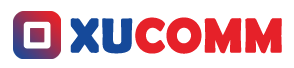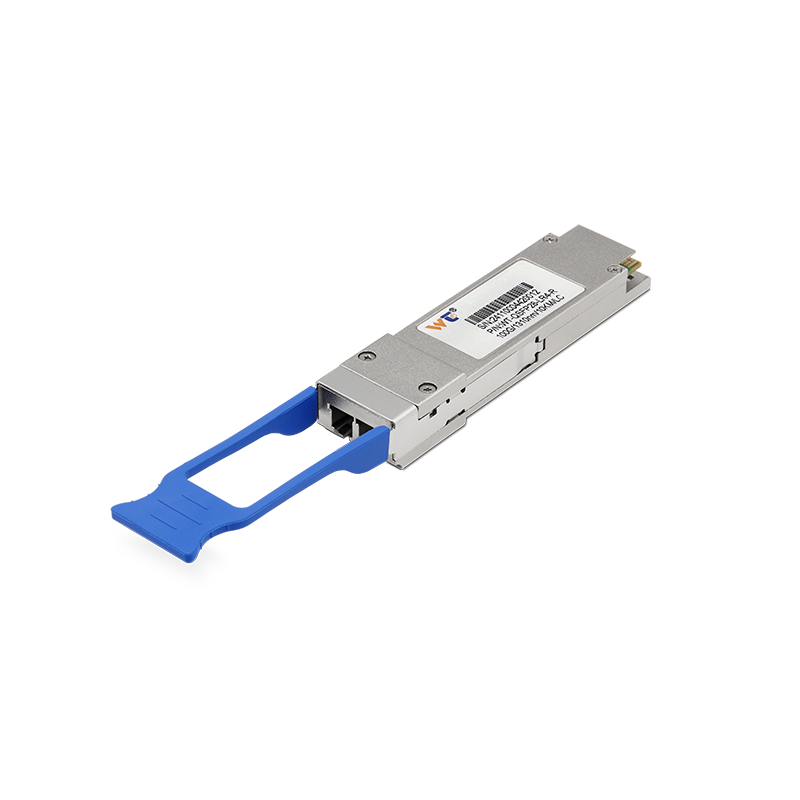Network problems can spring up from places you'd least expect. Maybe you've just hooked up a personal router to your home setup, and suddenly, you’re facing random drops, painfully slow speeds, or even outright outages. If that sounds familiar, relax—you're definitely not in this alone! A lot of folks battle similar headaches when they bring in personal routers. But here’s the good news: I’m here to walk you through some straightforward, actionable fixes to get your connection back on track.
When you link a personal router, a few key culprits can cause these irritating network hiccups. To start with, you might run into IP address conflicts. Every device on your network needs its own unique IP address, right? But if two routers are sharing the same local network without proper setup, they could end up trying to share the same IP with different devices. Then there are router settings, which can easily be misconfigured. Many routers come with default settings that can clash with each other, resulting in some major communication breakdowns between devices. On top of that, signal interference can be a real nuisance. If there are multiple routers all trying to push signals on the same channel, you're gonna see sluggish speeds and connectivity issues. Grasping these concepts is key to effective troubleshooting.
Now, let’s break down the critical issues that pop up when connecting a personal router. First off, IP Address Conflict is a big deal; overlapping IP addresses can make devices unreachable. When this happens, the routers end up competing against one another, and only one can give data to the connected devices at any one time. Luckily, DHCP (Dynamic Host Configuration Protocol) is here to help devices snag unique IP addresses on their own. Yet, if you have more than one DHCP server in the mix, it can lead to total chaos. And we can’t ignore wireless interference—that annoying phenomenon where other devices or networks mess with your connection quality. Becoming familiar with these technical details is crucial for a smooth troubleshooting experience.
Let’s lay out a step-by-step guide to tackling these network issues:
- Identify the Routers: Figure out which routers are currently linked within your network.
- Disable DHCP on Personal Router: Open up your personal router’s settings in your web browser, navigate to the DHCP options, and turn it off to eliminate IP conflicts.
- Assign Static IP: Assign a static IP address to your personal router that lies within the same subnet, but outside the main router’s DHCP range.
- Check Wireless Settings: Dive into the wireless settings to ensure no overlapping channels with your primary router. If you find any, switching them to separate channels (like 1, 6, or 11) can often help.
- Restart Devices: After making those changes, reboot both your personal router and the main one to see the adjustments take effect.
- Test the Connection: Connect a device to your personal router and check if you can now enjoy a smooth Internet experience.
Now, if you still find yourself dealing with sluggish performance after these tweaks, it might be time to explore some advanced solutions. For instance, if you implement Quality of Service (QoS) settings, you can prioritize critical devices and applications. This can turn around performance issues when you’re video chatting or gaming online. And hey, future research could delve into how mesh networking can get rid of those pesky dead zones, making your connection even more reliable.
Have you ever run into similar issues with your network after adding a personal router?
If both your routers are set up right, then you should see a noticeable bump in performance and reliability. The goal here is to establish a smoother communication flow between your devices, which will ultimately enhance your user experience and reduce those annoying disruptions.
Navigating the common pitfalls of connecting a personal router is crucial to achieving a hassle-free Internet experience. Many users stop right after the setup, but you see, the real challenge is what happens next. This entire troubleshooting journey not only builds up your technical skills but also deepens your understanding of how networks really operate. So, don’t shy away from getting involved with your network. Regularly testing and fine-tuning your settings can lead to some impressive improvements.
To wrap things up, fixing network troubles stemming from connecting a personal router is all about blending your grasp of technical challenges with practical solutions. Knowing how to pinpoint problem areas—like IP structures, DHCP settings, and wireless channels—equips you with the know-how to smooth out the rough patches in your connectivity. By tackling these challenges systematically, you ensure that your home or office network runs seamlessly. As technology keeps developing, consider diving deeper into networking mechanics because, at the end of the day, staying informed means enjoying a more robust and reliable connection for all your everyday needs.