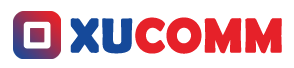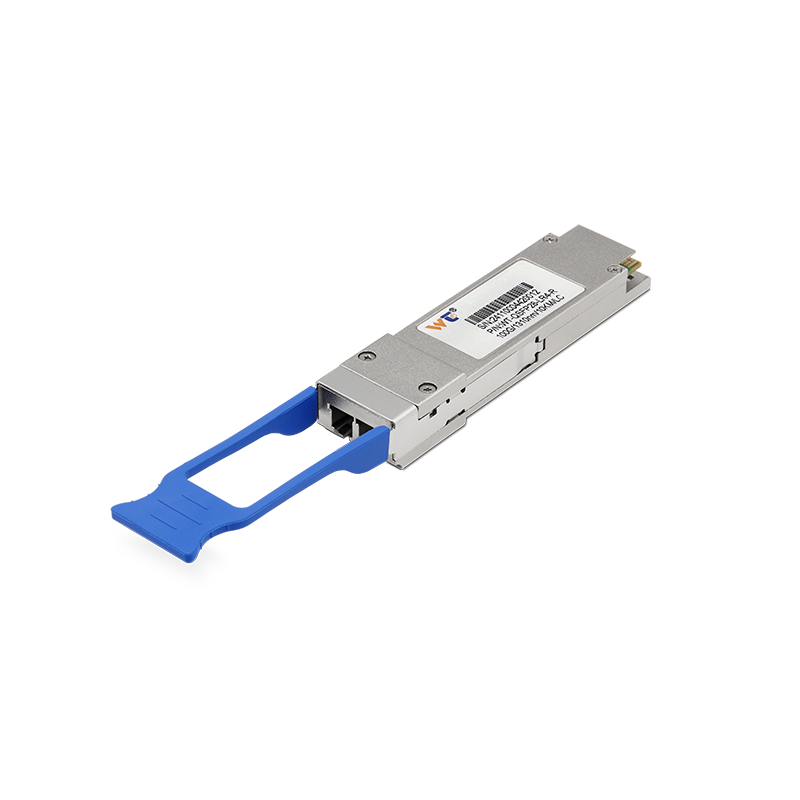The internet has woven itself into the very fabric of our everyday lives. But let’s be real—nothing grinds your gears quite like battling slow internet speeds. Whether you're trying to work from home, binge-watch your favorite series, or dive into an online game, lag can feel like a personal affront. So, what can we do about it? Well, it turns out that getting your Domain Name System (DNS) set up right might just be the ticket to a smoother online experience. Lucky for you, I'm here to guide you through the mysteries of DNS configuration, ensuring you get the speedy, reliable internet connection you deserve.
First off, let's demystify DNS a bit. Think of it as the internet’s address book. When you type a website name into your browser, DNS translates that into the actual IP address that the web servers use to communicate. If you switch to a faster DNS server, you might find that pages load quicker, and things just feel a bit snappier overall. A lot of network engineers actually recommend public DNS options like Google DNS or Cloudflare DNS. These tend to outperform the default ones provided by your Internet Service Provider in terms of reliability and speed.
Setting up a new DNS isn’t rocket science; it's actually pretty straightforward. Start by grabbing the DNS addresses you want to use—Google’s are 8.8.8.8 and 8.8.4.4, while Cloudflare offers 1.1.1.1. Next, you’ll want to dive into your device’s network settings. If you’re on Windows, here’s the play: head to Control Panel > Network and Internet > Network and Sharing Center > Change adapter settings. Right-click on your network connection, hit Properties, then select Internet Protocol Version 4 (TCP/IPv4). Click on Properties again and check the box that says “Use the following DNS server addresses.” Pop in your new DNS numbers and you're golden. Mac users? It’s similar: go to System Preferences > Network, pick your connection, hit Advanced, and under the DNS tab, add your new servers. After saving changes, run a speed test at a site like Speedtest.net—and see if the difference hits you right away.
Now, before you jump into all this, get cozy with a few key ideas. Latency is the time it takes for data to get from one point to another; low latency equals fast connections. On the flip side, throughput measures how much data can zip through the network in a certain time frame. A well-configured DNS can help boost this, too. And don't forget about DNS caching—your device will store recently accessed DNS queries, which can speed things up but can also become outdated. Regularly clearing your cache can keep your browsing fresh.
For a no-fuss DNS setup, here’s your roadmap:
- Research available DNS services: Scope out options like Google DNS, Cloudflare DNS, or OpenDNS.
- Access Network Settings: Navigate to the right settings based on your operating system.
- Change DNS Address: Swap out your current DNS entries for the ones you’ve chosen.
- Test Your Connection: Fire up those speed testing tools post-change.
- Clear DNS Cache (if needed): This is a quick task that'll help keep things speedy.
Feeling adventurous? There are even more advanced tricks. For instance, setting up a local DNS resolver can speed things up because it serves data faster than reaching out to distant servers each time. Keeping an eye on your connection performance over time can reveal trends and help you fine-tune your setup. Plus, who knows? Future tech could see AI-powered DNS services that adapt in real-time to your habits and the overall network performance.
Have you switched your DNS settings before? Did it make a noticeable difference?
Optimizing your DNS settings could unveil quicker loading times for sites, smooth streaming, and a superior browsing experience overall.
Here are some common questions for you:
- Q: Changing DNS settings—does it really matter for my internet speed?
A: Absolutely. It usually cuts down on latency and can significantly boost loading times. - Q: What if I switch and see no improvements? Can I go back?
A: Yes! You can easily revert to your original DNS settings at any time.
So, what are you waiting for? Taking control of your DNS settings could lead you to a much smoother online journey. Don’t shy away from experimenting with different DNS options and putting those performance tests to work to discover which setup works best for you.
To wrap it up, refining your DNS configuration is crucial for turbocharging your internet speeds. By opting for those nifty public DNS servers, tweaking your network settings, and keeping your device’s DNS cache tidy, you'll be on the path to an enhanced online experience. The gems of knowledge and techniques I’ve shared with you not only empower you to tackle sluggish internet speeds but also lay the groundwork for deeper dives into the world of network optimization. Remember, a speedy connection is just a tweak away!