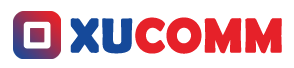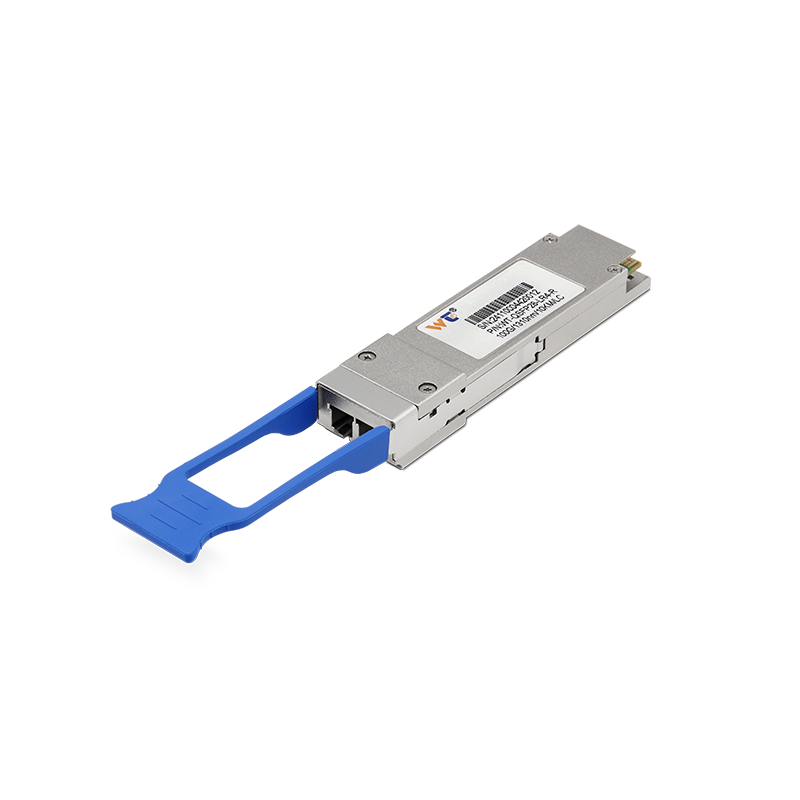Wireshark is a great tool for anyone diving into the world of network analysis—especially if you're an aspiring network engineer or IT pro. Imagine having the ability to see every piece of data whizzing through your network, in real time! Sounds a bit daunting if you're just starting out, right? But don’t worry—I'm here to gently guide you through the process of capturing packets with Wireshark. By the time we’re done, you’ll be more than just familiar; you’ll be ready to tackle whatever networking challenges come your way.
First up, grab Wireshark. Head over to the official website and download the latest version—don’t forget to install it afterward. Once you're through with the installation, launch the application, and you’ll be greeted by its main screen, which showcases all the network interfaces on your computer. Choosing the right interface is super important; it’s like picking the best window to look out at your network traffic. If you’re connected via Wi-Fi, for instance, make sure to select your wireless adapter. Click on it and watch as Wireshark gets to work, displaying a vibrant stream of packets flying through your network. If you want to narrow down the chaos, you can apply filters to focus on specific data types like HTTP or DNS—trust me, this will make your life so much easier.
Here’s where it gets interesting. Wireshark captures not just packets, but their headers and payloads, allowing for a deep dive into just how each packet travels back and forth. Each packet reveals its secrets, showing you source and destination IP addresses, the protocols in play, and even the size of the data. It’s like having the complete ‘behind-the-scenes’ look of your network traffic laid out for you! And as these packets parade across your screen in chronological order, you get a clear view of how your network operates over time. Filters come in handy here, too—you can set display filters like "http" to zoom in on just HTTP packets or input a specific source IP to hone in on packets from that address. Fine-tuning your approach here is key; it’s all about uncovering potential issues or inefficiencies before they become real headaches.
But before you dive headfirst into packet capture, let’s brush up on some essential concepts and terminology. Packet: This is the foundation of data transmission across networks. Protocol: Think of it as the rules of the game when it comes to data transmission and communication. You’ll also want to know the difference between Capture Filters and Display Filters: capture filters help you decide what gets recorded live, whereas display filters let you sift through captured data later on. You’ll frequently encounter Ethernet Frames, which package our precious data into a format that includes source and destination MAC addresses, the type of protocol, and the actual data payload. Getting comfortable with these terms will smooth your path as you navigate the Wireshark landscape.
Let’s break down the actual steps you’ll follow to capture packets with Wireshark:
- Download and Install Wireshark: Hit up the official website for the latest version.
- Open Wireshark: Fire up the application to see all your network interfaces.
- Select Your Interface: Make sure you pick the right network interface that corresponds to your current connection.
- Start Capturing: Click that "Start capturing packets" button and watch as a flow of packets fills your screen.
- Set Your Filters: Use capture or display filters to narrow down to the packets that matter for your analysis.
- Stop When You’re Ready: Click the stop button once you’ve captured enough data.
- Analyze the Packets: Dive into the captured packets, using Wireshark’s built-in tools to inspect headers and payloads for useful nuggets of information.
If you're itching to level up your skills, think about delving into more advanced techniques. You could play around with custom display filters or even write scripts for automated packet analysis. The future is also wide open for leveraging machine learning—imagine algorithms that could predict anomalies in network traffic based on historical patterns. That could really change the game in proactive network management!
Ever pondered how analyzing packets can impact network performance?
Truly understanding these concepts can empower you to optimize your network's efficiency and troubleshoot effectively.
Now, let's tackle some common questions that pop up around Wireshark:
- What do I need to run Wireshark? A standard operating system and enough memory to handle your captured data should do it.
- Can I capture packets on wireless networks? Absolutely! Just remember to set your Wi-Fi card to promiscuous mode, and in certain cases, monitor mode.
- Is it okay to capture packets on networks? Nope! Capturing packets on networks that you don't own or lack permission to analyze is not only illegal but downright unethical.
Getting hands-on with Wireshark is crucial for really internalizing packet analysis. Start small by capturing packets on your home network while doing everyday activities—like binge-watching your favorite show or scrolling through social media. Pay attention to the variety of packet types and sizes that pop up. Once you’ve got the basics down, challenge yourself with different networks and protocols to broaden your skillset.
In wrapping up, becoming proficient with Wireshark is more than just a useful skill—it’s an essential asset for network professionals keen on resolving issues and deepening their grasp of networking principles. The road to mastering packet capture and analysis will not only enhance your analytical prowess but also equip you with invaluable technical knowledge. So, get out there, engage with your network, explore the myriad packets that cross your screen, and always be refining your approach. With dedication, curiosity, and a bit of practice, you’ll unlock the true potential of Wireshark, paving the way for both personal development and professional growth in the exciting realm of network engineering.