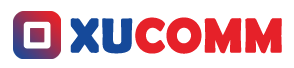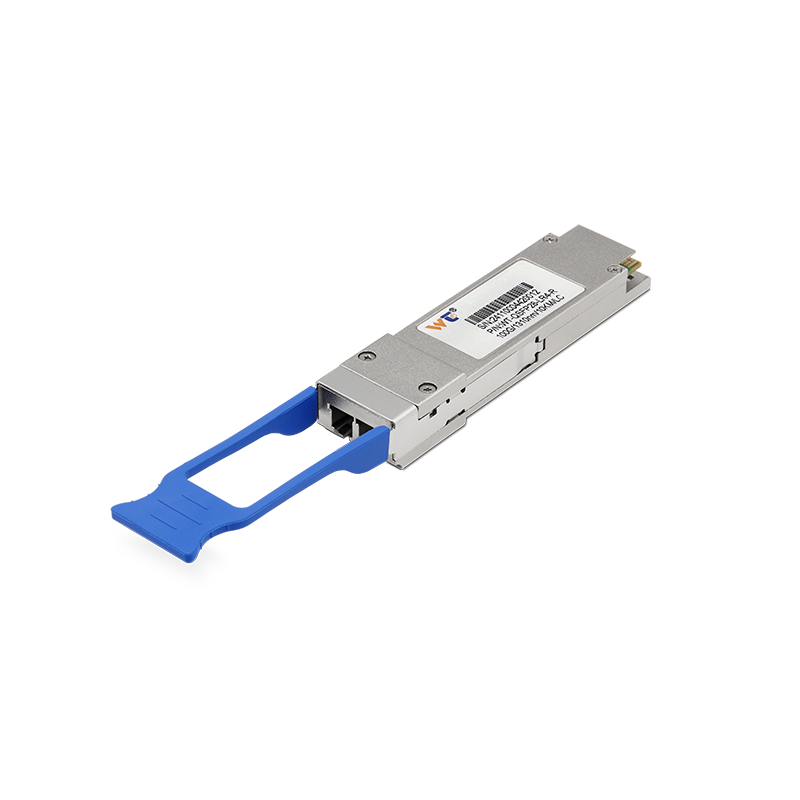An Engaging Overview on Analyzing Packet Loss Using Ping
Let’s face it: if you're diving into the world of networking, grasping the concept of packet loss is pretty darn crucial—especially for anyone tasked with keeping networks running smoothly. Think of packet loss like that one friend who always takes the wrong turn during a road trip, causing you to miss the exit. It's frustrating! So, how do we tackle this? One handy tool that’s worth knowing is the ping command, a simple yet effective way to measure connectivity and figure out if something’s amiss with your network. This guide breaks down how network engineers make sense of packet loss with ping, providing a solid grounding for anyone keen to troubleshoot and enhance their network setup. Even if you’re just starting, I promise this will be easy to digest, opening doors into a vital area of network management.
Getting a Grip on Packet Loss with Ping
At its simplest, packet loss happens when data packets—the little chunks of information zipping across a network—don’t reach where they’re supposed to go. There could be all sorts of reasons for this, like your network being overloaded, some glitchy hardware, or maybe even software hiccups. That’s where ping comes into play. It’s a nifty network utility that sends out ICMP echo requests to a specific IP address, and just like a friendly "hello," it waits for a reply. Running this command numerous times gives you a collection of responses to analyze, helping you assess how reliable your connection is. The percentage of packets that don't come back? That’s your direct line to understanding packet loss. So mastering the ping command can be a game changer when it comes to spotting network issues on the fly.
Why Ping Works So Well
So, what makes ping such a go-to in figuring out packet loss? It's all about its straightforwardness. It shoots packets out to a particular IP address and patiently waits for a response. If a packet goes missing beyond a specified timeout, it’s marked as "lost." The results tally up in terms of round-trip time (RTT) and packet stats—these little nuggets of information reveal how sturdy your network really is. A high packet loss percentage? That’s a red flag, possibly leading to sluggish data loads or even heartbreak in things like online gaming or VoIP calls. Keeping a regular check on your network with ping can be a proactive way to unveil hidden issues before they snowball into bigger headaches.
Key Terms You’ll Want to Know
To really get a handle on what’s going on with packet loss and how to spot it using ping, there are some essential terms that you should be familiar with. ICMP (Internet Control Message Protocol) is the unsung hero behind ping, allowing different devices to share operational messages and error reports. Then there’s Round-Trip Time (RTT), which measures how long it takes a packet to make its journey from source to destination and back—think of it as network latency. And, of course, the packet loss percentage: that important metric measuring how many packets went “missing” during their journey compared to how many were sent. Understanding these concepts is key if you want to wield tools like ping effectively.
Your Step-by-Step Guide to Using Ping
- Hop into Command Line Interface (CLI): On Windows, just type
cmdin that search bar; on UNIX or macOS, pop open your Terminal. - Fire Up the Ping Command: Type
ping [IP Address](for example,ping 192.168.1.1) to send requests to your desired target. - Dissect the Results: Keep an eye out for the number of packets sent, packets received, and the packet loss percentage at the report's conclusion.
- Run Multiple Tests: For a more reliable analysis, keep pinging! Use the
-toption on Windows orping -c [number] [IP]on UNIX systems to specify how many times to ping. - Assess Your Network’s Health: Calculate the packet loss percentage like this: (lost packets / total packets) x 100. This helps you discern between occasional hiccups and ongoing issues.
- Tackle Any Loss: If you’re noticing some packet loss, dig deeper with commands like
tracertor take a look at your hardware to see if something’s off.
If you’re curious about what’s next on your networking adventure, consider diving into long-term network monitoring. Implementing network analyzers or monitoring tools could give you a greater perspective, even allowing for real-time alerts about packet loss and letting you jump into action when needed. Exploring these advanced tools will only sharpen your understanding and improve your capability in network management.
How Can You Boost Your Network Performance?
By committing to these best practices, you're already laying down a solid groundwork for a more reliable network, slashing latency, and creating a better environment for users.
However, if packet loss keeps cropping up, brace yourself for a decline in network performance and a longer troubleshooting checklist. Using ping to monitor ongoing packet loss enables timely interventions, which means quicker fixes and happier users.
You might wonder about a few common questions surrounding packet loss:
- What happens if there’s a 0% packet loss? Excellent news! That means your network is stable and reliable.
- Is it normal to experience occasional packet loss? Yep, minor fluctuations happen, but if they become a regular occurrence, it’s time to investigate.
- Can ping help me assess my Wi-Fi connection? Definitely! Ping works for both wired and wireless networks.
So, what are you waiting for? It’s time to take action—make these practices a regular part of your network maintenance. Testing and keeping an eye on your connections routinely can lead to significantly better network performance.
In closing, knowing how to use ping to pinpoint packet loss is a must-have skill for anyone in networking. By getting into this step-by-step approach, along with a solid grasp of essential terms and concepts, you’ll unlock a whole new level of proficiency in network management. Your network’s stability leans heavily on your initiative in diagnostics and constant monitoring. By tackling packet loss head-on, you not only boost your immediate network performance but set the stage for smoother, faster data communication and an overall more enjoyable user experience. As you weave these techniques into your daily routine, you'll find yourself more than equipped to handle any network hurdles that come your way, ensuring a dependable and efficient network environment!