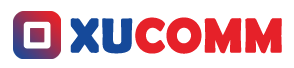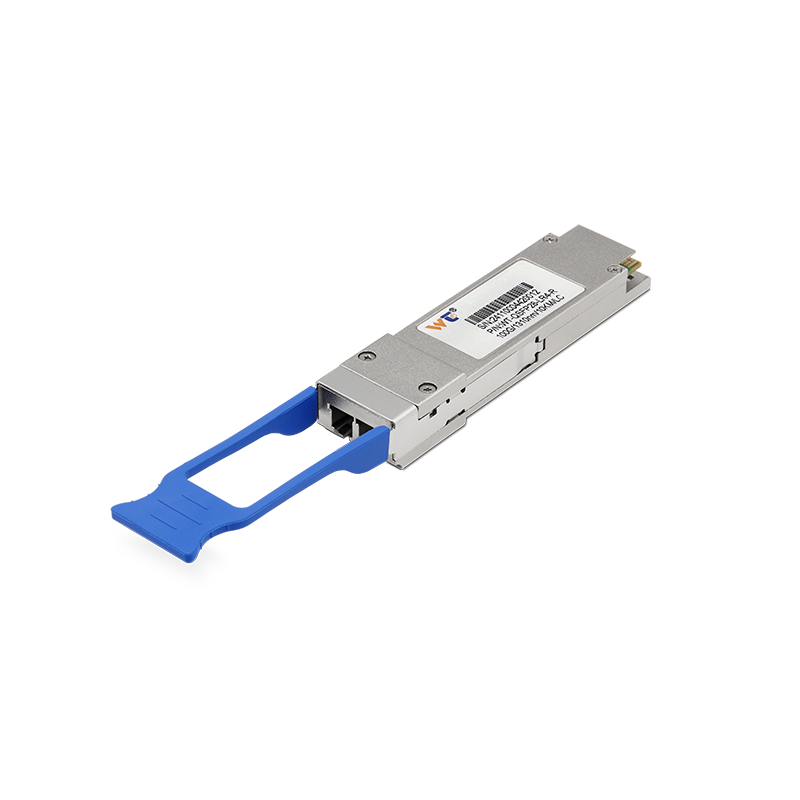Enabling the web management feature of your firewall is crucial for anyone in charge of network security, especially if you're aiming for a smoother experience when managing your network. Speaking from my own experiences as a media editor, I know firsthand how tricky it can be to get security devices configured just right. This guide aims to break down the steps you'll need to take to improve your firewall management skills. Trust me, controlling and monitoring your firewall through its web interface can make a world of difference. So, let’s jump into how to set this up effectively and strengthen your network's overall security.
To get the web management function up and running, you typically have to dive into the settings of your firewall. This involves navigating through various menus and ensuring you have the right security measures in place to fend off any unauthorized access. Start by securing physical access to the firewall—this is foundational. Once that’s set, connect to it using an authorized console or terminal emulator. Upon logging in, finding the specific model and version of your firewall is essential, as the interface can differ from one device to another. This knowledge will guide you through the necessary settings adjustments and help you refer back to the manufacturer’s documentation when in doubt.
After you’ve established the basic info about your device, head over to the security settings in the management console. You’ll want to keep an eye out for options such as ‘Web Management’ or ‘Remote Management’. Here, you can usually toggle the web management on or off. If you choose to enable it, don’t forget to create strong passwords and adjust the default settings to make them more secure. Another critical step is limiting access to trusted IP addresses. Doing this will significantly decrease the likelihood of unauthorized users trying to sneak into your firewall management. And don’t forget about SSL—enabling SSL encryption can safeguard the web management traffic from prying eyes.
It's also vital to grasp some fundamental terms and concepts related to firewall management. A firewall is essentially a gatekeeper for your network, monitoring the flow of data and controlling traffic based on established security rules. Web Management is the nifty feature that lets you tweak and monitor your firewall settings via an intuitive web interface. Meanwhile, Access Control Lists (ACLs) determine who can access your web management interface, and SSL (Secure Sockets Layer) provides a layer of security that ensures data sent between your browser and the firewall is encrypted. Understanding these terms will certainly help you navigate the ins and outs of your firewall management.
Now, let’s break down the entire process step-by-step:
- Prepare your setup: Make sure your computer is on the same network as your firewall.
- Launch the console: Connect using your preferred terminal emulator or command-line interface.
- Log in: Input your admin credentials to access the configuration settings.
- Find web management settings: Look under ‘Network Settings’ or ‘Management Interface’.
- Turn on web management: Enable this feature by checking the appropriate box or switching the toggle.
- Harden the interface: Use strong, unique passwords and restrict access to trusted IPs only.
- Activate SSL if it’s an option: This will add an extra layer of protection.
- Save everything: Always make sure to apply your changes before exiting the console.
If you’re already comfortable with enabling web management, it might be worth exploring advanced functionalities—like integrating logging or monitoring tools—to analyze traffic patterns and identify potential security threats. Have you ever thought about the future of firewall management? Looking into machine learning algorithms for detecting unusual access attempts could be a game-changer, moving us toward proactive security measures rather than waiting for something to go wrong.
Have you ever thought about how much smoother firewall management can become once you’ve fully utilized its web interface? If you bring all these practices into play, not only will you gain better insight into your network, but you’ll also streamline the entire management process.
Q&A:
Q: What if I can't access the web management interface after enabling it?
A: First, double-check your firewall’s configuration and look into any IP restrictions. Clearing your browser cache or switching to another browser may help, and always ensure that the hostname or IP address is correct.
Engaging actively with these management features does more than just bolster your security; it enhances the efficiency of your entire network. This hands-on approach empowers you to monitor and react to incidents swiftly, building confidence in your network’s security practices.
To wrap things up, enabling the firewall's web management function isn’t merely a box to check off—it's a cornerstone of effective network security management. By following the steps laid out in this guide, you’ll make your firewall not just accessible, but secure against emerging threats. Equipped with this awareness, you can confidently take charge of your network's security landscape. It's all about staying informed and adapting to the rapid pace of technological advancements, ensuring you remain a capable network engineer as the digital world keeps evolving.