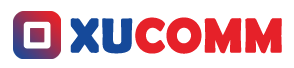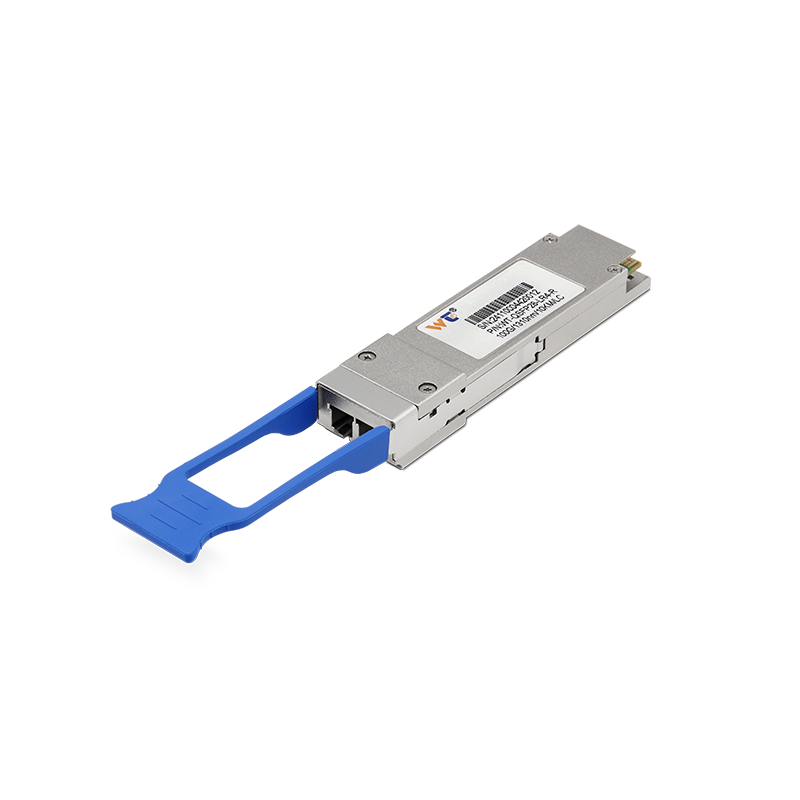Connecting two routers using both WAN and LAN ports might seem like a daunting task, harkening back to those endless nights of cramming for exams, but don’t worry! With a touch of guidance and a sprinkle of patience, we can simplify this into easy-to-follow steps. Think of me as your tech-savvy buddy, here to walk you through this little networking adventure. This setup is super useful for all sorts of reasons—maybe you’re trying to extend your Wi-Fi coverage throughout your house or manage internet connections for various devices. Plus, mastering this can give you a leg up if you're looking to dive into the world of network engineering.
So, let’s break it down. First, it’s important to recognize what each router is doing in your network setup. Usually, the primary router is the one that connects directly to your modem, giving you access to the internet. The secondary router, on the other hand, can either expand your network’s reach or set up a new subnet for certain devices. To make this connection work, you’ll need to hook up the WAN port of your secondary router directly to the LAN port of your primary router. This way, devices connected to the secondary router can also communicate with the primary one and access the internet. Just keep in mind that you'll want to set up the routers properly to dodge any IP address conflicts and manage data traffic smoothly.
Now, let’s chat about the crucial role of IP addressing—it's basically the backbone of your network. Your main router usually comes out of the box with a default IP like 192.168.1.1. If your secondary router is connecting through its WAN port, you might want to set it up with an IP such as 192.168.2.1. This way, things stay organized and you minimize any chance for signals to get crossed. After hooking everything up, remember to dive into the admin interface of each router through your web browser. This is where the real magic happens—assigning DHCP roles, setting static IP addresses for your devices, and nailing down the subnet mask are all part of keeping your network humming along nicely.
Alright, let’s get into the nitty-gritty of how to connect these routers step-by-step. First, plug the primary router into your modem and configure your internet connection like you normally would. Then, grab an Ethernet cable, stick one end into the LAN port of your primary router, and the other end into the WAN port of the secondary router. After that, pop open your browser and access the settings of your secondary router using its default IP address. From there, you can set it to obtain an IP automatically from the primary router or give it a static IP that fits within your primary router’s range. Oh, and if you want to use the Wi-Fi from your second router, make sure to adjust those wireless settings too. Finally, don’t forget to check that DHCP is turned on for the primary router and think about turning it off for the secondary if you want to avoid IP clashes.
For those of you who are feeling ambitious, step into the world of advanced configurations! Consider dabbling with quality of service (QoS) settings to prioritize internet traffic for essential applications, or dive into security protocols like WPA3 for an extra layer of protection. And hey, if you’re keen on future learning, look into IPv6 addressing and how it can streamline multi-router setups. Another cool area to explore might be VLANs, which can really help you manage your network traffic with sophistication. Have you faced any bumps in the road with your current network?
It’s critical to connect everything properly because messing up could lead to frustrating dips in your network performance. So, getting that isolation right? Absolutely necessary for a smooth user experience.
As you think about these concepts, consider a few questions: Can you have two routers on the same subnet? The typical answer is no, unless you’re very careful with configurations. How does QoS affect a household network? Essentially, it helps ensure that bandwidth goes to the most crucial apps, making your streaming or gaming much smoother.
At the end of the day, rolling up your sleeves and tackling these router connections is not just about getting your network up and running; it’s about building those key skills that will help you confront more complex networking challenges later on. The more you experiment with the settings, the more you’ll understand how networks function, leading to improved performance.
In conclusion, connecting two routers via WAN and LAN ports is really about grasping their roles, getting those IP addresses right, and following through with the proper connection steps. With a little care and attention to detail, you can create a solid network that meets your needs perfectly. Remember, networking is always evolving, and the knowledge you gain from configuring these setups is invaluable, both in your personal projects and future career aspirations. Keep that curiosity alive, keep experimenting, and every challenge faced will deepen your understanding of the tech world!