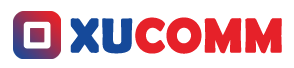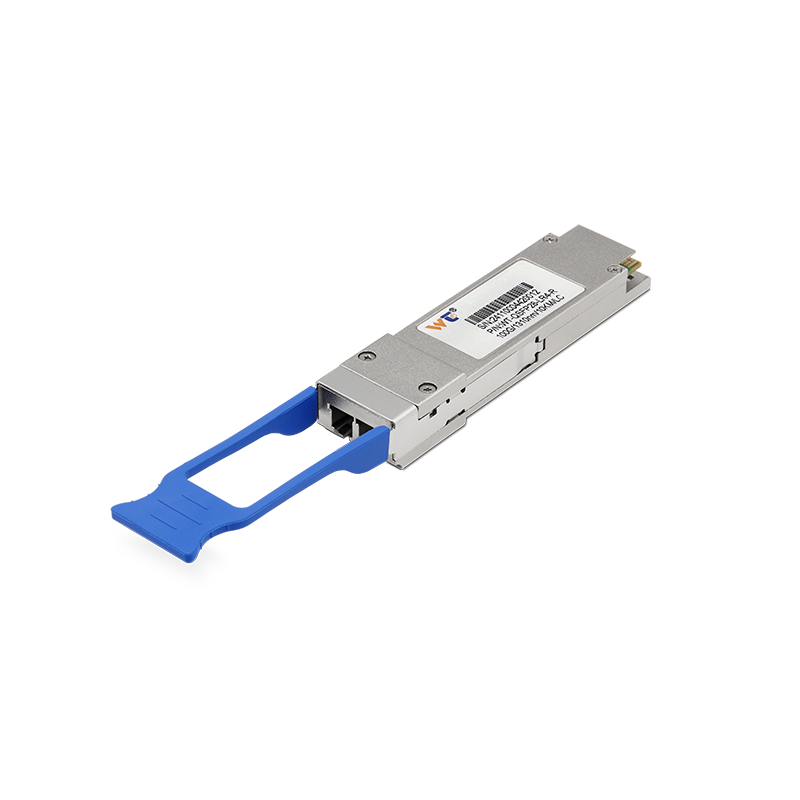In today’s hyper-connected world, the smooth operation of our home and business networks hinges on effective configuration and management. IP conflicts between routers and optical modems can create a cascade of connectivity troubles, often ruining both productivity and leisure time. If you’ve ever felt the frustration of losing your internet connection or dealing with unstable network performance, take heart—you’re certainly not alone in this battle. Gaining a solid understanding of how to set up and troubleshoot these conflicts is essential for maintaining a resilient network. So, as your friendly guide in this digital wilderness, let’s dive into the nitty-gritty of IP address management and figure out how to remedy these annoying conflicts swiftly.
To put it simply, routers and optical modems are like the backbone of our modern communication systems. Imagine a scenario where two devices on the same network accidentally have the same IP address—bam! You’ve got an IP address conflict on your hands. This can lead to all sorts of issues, like dropped connections and restricted internet access. Here’s the good news: solving this problem doesn’t have to be daunting. The first step? Identify those sneaky conflicting devices. You can easily do this by logging into your router’s interface, which usually lists all the devices connected to your network along with their IP addresses. From there, it’s a matter of spotting the duplicates and directing your troubleshooting efforts accordingly.
Once you've figured out which devices are stepping on each other's toes, it’s time to take action. One effective strategy is to manually assign a static IP address to the device that's causing you grief. You can do this by diving into the device settings—usually buried under the networking options—and entering a unique IP address that fits within the range set by your router. Alternatively, if the situation allows, turning on DHCP (Dynamic Host Configuration Protocol) for that device can help it snag an available IP automatically from your router. Just be sure to configure the DHCP range on your router so it doesn’t coincide with any static IPs that you’ve established; this foresight will save you from future headaches.
Now, here’s where we need to familiarize ourselves with some essential terms related to IP addresses. IP Address: Think of it as the unique name tag each device wears on the network, allowing for smooth communication. Router: This gadget is like a traffic cop, directing data packets between networks. Static IP: A fixed address that you set manually for a device, while Dynamic IP: is assigned by a DHCP server, and can change over time. Knowing these terms isn’t just academic; it equips you to navigate networking’s complexities with more confidence.
So, how do you tackle IP conflicts effectively? Here’s a straightforward, step-by-step guide:
- First, hop onto your router’s web interface by typing its default IP address into a browser.
- Log in with the admin credentials—these are often printed on the router or found in its manual.
- Once you’re in, locate the DHCP settings to see a list of connected devices. Find those with matching IPs.
- Select one of the conflicting devices and dive into its network settings.
- Assign a static IP address that doesn’t overlap with addresses handed out by DHCP.
- Save your changes and reboot the device if needed.
- As an extra step, you can check the network status on the router to confirm everything’s resolved.
If you’re finding this IP conflict issue popping up more often than you'd like, it might be time to explore some advanced tactics. For example, monitoring your network traffic routinely can help you catch devices that aren’t playing nice. If an automated device keeps on causing chaos, consider segmenting your network into smaller sub-networks to contain the troublemakers. And as technology marches on, stay alert for tools or apps that can automate the monitoring and assignment of IP addresses.
Have you ever been stuck in an endless loop of IP address conflicts?
Being proactive—like routinely checking your network and addressing conflicts as they happen—can drastically reduce downtime and lead to more efficient networking.
One common question that pops up is about how often you should check for these pesky IP conflicts. Ideally, you should keep an eye on things, especially if new devices often join your network. Another hot topic is whether having multiple routers in one network can stir up conflicts. Absolutely! You’ll want to ensure that different routers are on distinct subnets to minimize the risk of issues.
In wrapping this up, actively managing your network’s IP address allocations is key not just for robust connectivity, but for overall network efficiency too. Armed with this guide and the techniques we’ve discussed, you’ll find that resolving these conflicts becomes a process that’s quicker and less of a hassle. And hey, let’s not forget that prevention is just as crucial as fixing problems; adopting regular monitoring habits can save you precious time and frustration down the line. Above all, tackle the challenge of network management with a spirit of enthusiasm and curiosity. After all, each issue you resolve not only boosts your knowledge but also sharpens your skills in this ever-important field. Happy networking!