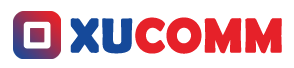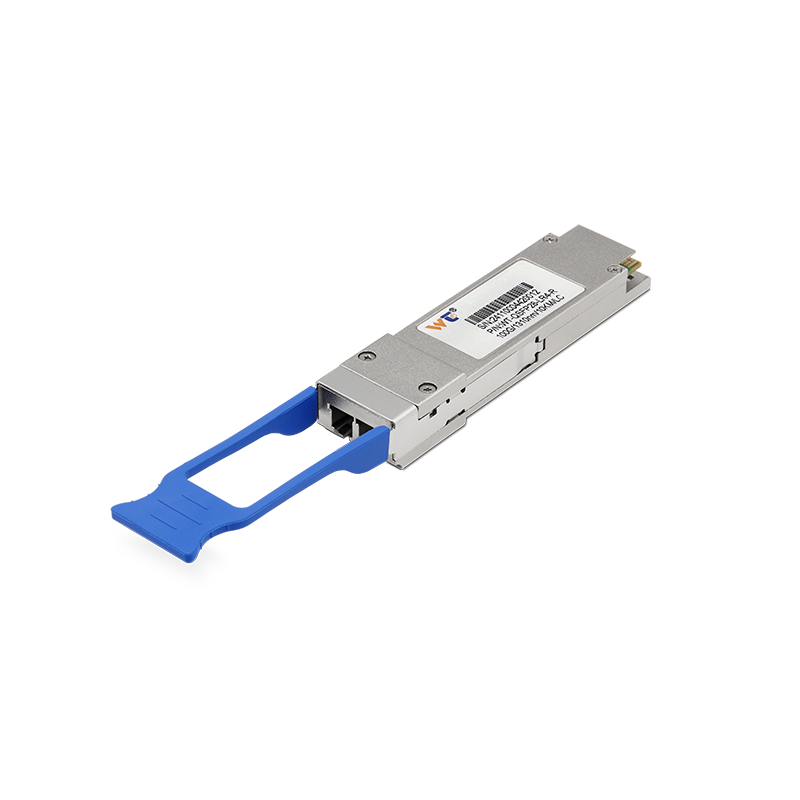In this hyper-connected world we live in today, being able to log into your internal router remotely—especially when you're hooked up to a public network—is nearly essential. Think about it: if you're a network engineer, an IT pro, or even just someone who loves tech, this skill can really save your skin. You might need it to troubleshoot a stubborn connection issue, tweak some settings, or carry out those all-important maintenance tasks. It’s all about efficiency, folks! So, if you’re ready to ramp up your tech game, this handy guide is here to walk you through the process step by step. Let’s make this learning journey smooth and hopefully a bit fun!
Getting into your router from afar isn’t just child's play; it requires a solid grip on a couple of networking basics—namely port forwarding, Dynamic DNS (DDNS), and those all-important secure protocols. Picture port forwarding as a bouncer at a club, letting only the right guests (or in this case, external requests) through to your inner sanctum (your router). DDNS, on the other hand, is like having a permanent address for your ever-changing home (your dynamic IP address).
First things first: you’ve got to ensure your router is set up correctly for remote access. Typically, this means diving into its firmware settings to enable remote management. Next up, you’ll configure port forwarding to ensure incoming traffic is directed to the right “entrance.” Common ports to consider are 80 for HTTP (not too secure) and 443 for HTTPS (definitely the better option if you’re looking for security).
Let’s unpack the tutorial part a bit.
Begin by updating your router’s firmware—this keeps your device fortified against vulnerabilities and ensures you’re using the most secure software available. Then, head over to your browser and enter your router’s local IP address—usually something like 192.168.1.1. Input your admin credentials to log in, and then navigate to that settings panel where the magic happens; look for remote management options. Here, you’ll need to decide between HTTP and HTTPS for access and specify the port number.
Next, don’t forget to set up Dynamic DNS! Plenty of online services can help with this, often at no cost. What DDNS does is give you a friendly domain name, making it way easier to access your router without memorizing those pesky changing IP addresses. Keep an eye out for the DDNS hostname you get assigned—trust me, it’ll come in handy.
Let’s break down some important terms you’ll bump into: Port Forwarding is a critical networking process that allows external requests to reach specific laptops, printers, or anything else on your local network. Dynamic DNS (DDNS) offers a smart solution for homes where the public IP address fluctuates frequently. And of course, the management interface is what you see in your browser when you log into your router—this should ideally be secured by HTTPS to keep out the bad guys.
Now, here’s the simplified step-by-step rundown on logging in remotely:
- Update Router Firmware: Seriously, make sure your router is current to stay protected.
- Access Router Settings: Use the local IP (like 192.168.1.1) to get into your router, entering your admin login.
- Enable Remote Management: Find the remote management section, toggle it on, and pick HTTP or HTTPS with your chosen port.
- Set Up Port Forwarding: Don’t forget to tailor the port forwarding settings if your interface operates on custom ports.
- Configure Dynamic DNS: Choose a DDNS service, set it up, and link it to your router’s IP.
- Access Remotely: Test the waters by entering the DDNS hostname in your browser, along with the specified port.
If things aren’t working out as expected, don’t panic! Double-check your configurations; common hiccups come from improper port forwarding or that pesky firewall could be blocking your way in. Make necessary adjustments and refer to your router manual if you’re still hitting a wall.
Here’s a little Q&A session to clear out some common queries:
- Q: Is it unsafe to enable remote access on my router?
A: It can be! So, always stick with secure methods and keep that firmware updated. - Q: Can I access my router without DDNS?
A: Sure, but you’d need to constantly keep track of your public IP address, which can be a royal pain.
Getting hands-on with remote access isn't just about picking up new skills; it’s about grasping how your network ticks. Engaging with the settings lets you troubleshoot better and take control of your network’s security. Think of dabbling in these configurations as experimenting in a lab—a safe space to learn where you don’t have to worry about breaking anything serious. Maybe whip out an old router if you have one lying around and play around with settings; trust me, the experience is invaluable when you’re cultivating your skills in network administration.
In conclusion, nailing down the ability to remotely access your internal router from a public network is undeniably crucial for anyone involved in network management. This guide isn’t just a manual; it’s your gateway to sharpening your technical skills while keeping your network secure. As you turn these theoretical concepts into real-life applications, the relationship between the settings you fine-tune and the security they offer will become second nature. The digital realm is always shifting, and staying current with remote management best practices will safeguard your resources as you develop your expertise. So, keep learning, stay curious, and get hands-on. Your adventure as a budding network professional is only just beginning!