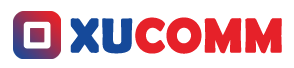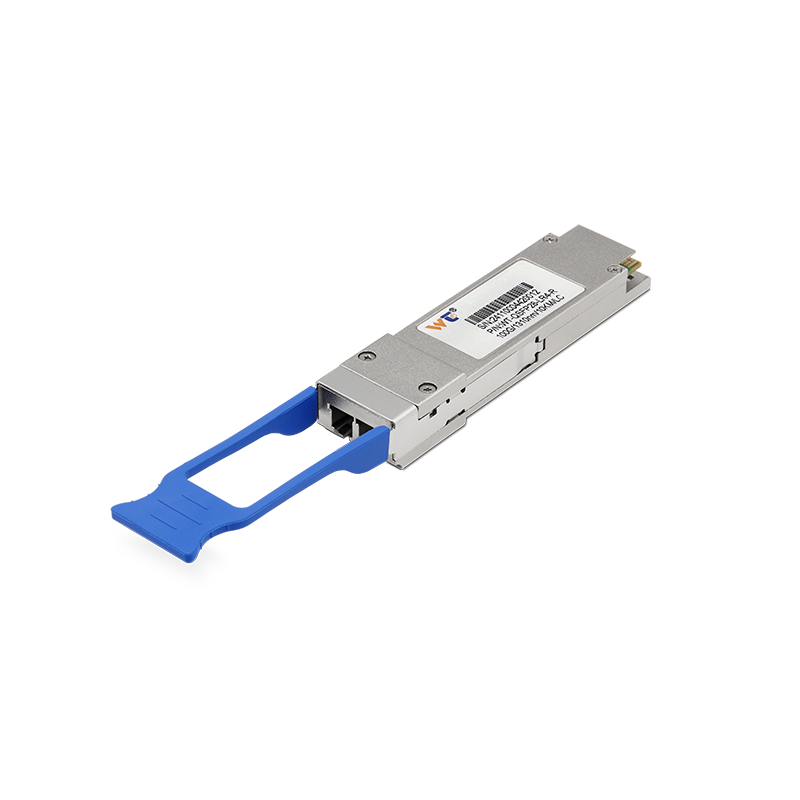The eNSP Simulator is an impressive tool that network engineers can really benefit from when it comes to designing, testing, and troubleshooting networks in a virtual space. As we all know, technology is evolving at lightning speed, and being able to simulate complex networking scenarios can give you that winning edge. Whether you’re aiming to boost your networking skills or you’re a newbie eager to explore, you’ve landed in the right spot! This guide will take you through the setup of the eNSP Simulator in no time. So, why not jump in and start honing those foundational networking skills?
To kick off your adventure with the eNSP Simulator, the first step is the installation. Go ahead and download the latest version from the official website—just make sure you choose the version that aligns with your operating system. After the download is complete, run the installation file. Follow the prompts that appear on your screen, and don’t forget to grant the necessary permissions and settings. Configuring your network adapter is super important—ensure it’s enabled so the eNSP can tap into the required resources. As you set up, take a moment to skim through the configuration options to tailor your simulator experience to suit your specific projects.
Once you’ve installed the simulator, it’s time to get cozy with the eNSP interface. When you launch the simulator, you’ll be greeted by a friendly dashboard offering options to create a new project or open existing ones. Understanding this workspace is essential! You can easily drag and drop routers, switches, and other network devices from the left sidebar into your workspace. Connecting these devices is a breeze—just a simple click-and-drag motion will do the trick. The real excitement begins when you start configuring these devices through the command-line interface (CLI). I really recommend practicing basic commands like ping, traceroute, and the various show commands to get familiar with what the simulator can do.
At its essence, eNSP encapsulates several key concepts crucial for anyone looking to deepen their understanding of network engineering. For starters, it works on the principles of network topology simulation, which allows engineers to visualize architectures in both conventional and software-defined networks (SDN). Plus, the whole idea of virtual routing and switching lets you replicate real-world scenarios without the need for actual hardware. The CLI in eNSP mimics commands you’d find on real routers and switches, offering a hands-on experience that can significantly ramp up your understanding of networking protocols and configurations.
Here’s a roadmap to guide you through practicing with the eNSP Simulator:
- Install: Head to the official site and download eNSP, then run the setup.
- Configure: Make sure your network adapter is enabled and configured as needed.
- Create a Project: Fire up eNSP and kick off a new networking project.
- Add Devices: Drag and drop routers and switches into your workspace.
- Connect Devices: Use that nifty click-and-drag feature to link your devices together.
- Access CLI: Right-click on devices and select CLI to start your configurations.
- Test: Play around with commands like
pingandtracerouteto check connectivity.
And if you’re itching to dive deeper into advanced techniques, why not start experimenting with dynamic routing protocols like OSPF or EIGRP in eNSP? Analyzing the differences in convergence times and routing tables can offer incredible insights. Also, looking into Network Function Virtualization (NFV) can gear you up for cutting-edge trends in network engineering, helping you navigate today’s rapidly evolving, software-centric environment.
What challenges have you encountered while using network simulators?
If you can master setting up a solid network in eNSP, you’ll be well-equipped to troubleshoot and optimize real-world networks. This simulation environment lets you experiment and learn without any risk to actual infrastructure—giving you a golden opportunity to learn from your missteps.
While you navigate eNSP, make it a point to embrace active practice. Regularly testing out new configurations, experimenting with different topologies, and picking up new commands will deepen your understanding. Don’t forget to document your learning journey; the more hands-on experience you gather, the more skilled you’ll become in network engineering.
In conclusion, the eNSP Simulator stands out as a fantastic resource for network engineers. By following this straightforward installation guide, you’ll cultivate a solid foundational understanding of the simulator and its capabilities. Engaging with various networking scenarios will undoubtedly enhance your skills and boost your confidence. As technology and network complexities continue to change, leveraging tools like eNSP will only become more vital. So go ahead, experiment, learn, and flourish on your networking journey with eNSP!