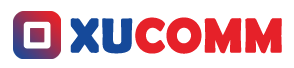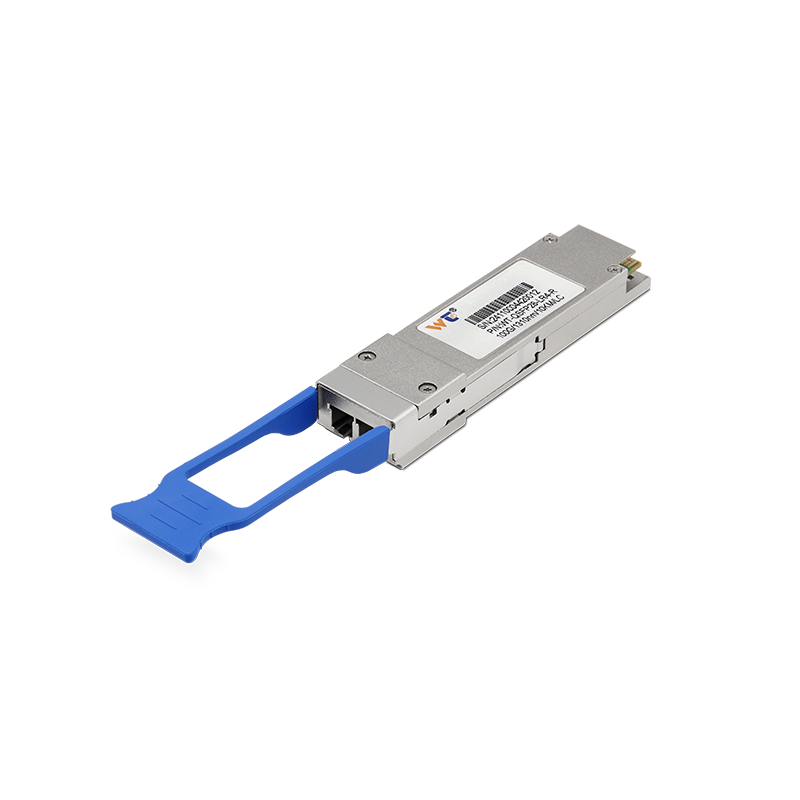Resolving those pesky issues with incorrect IP addresses can feel like climbing a mountain for many people. You know that sinking feeling when you’re stuck with connectivity problems, right? But hold on to your seats, folks! Today, we’re gonna dive right into the nitty-gritty of tackling these headaches head-on. As someone who’s navigated the digital labyrinth of college life, I totally get how vital a stable internet connection is for our daily routines. So, let’s roll up our sleeves and explore some practical resolutions provided by industry experts. By the time we wrap this up, you’ll feel way more empowered to handle similar tech hiccups in the future. Alright, let’s jump in!
First things first, when you’re dealing with an incorrect IP address, the golden rule is to pinpoint the issue. An IP address is like the digital home address for every device on your network, and it usually comes in two flavors: dynamic and static. Dynamic IPs shuffle around periodically, while static IPs stick to one spot. Confusion can stem from a kaleidoscope of sources—think router settings, quirky device configurations, or even blunders from your Internet Service Provider (ISP). So how do you fix this? A good starting point is to renew your IP address through the command prompt or to take a peek at your router’s settings. A couple of handy commands like "ipconfig /release" followed by "ipconfig /renew" can go a long way. This nifty little trick resets your connection and helps nip any conflicts in the bud.
Understanding what’s causing these issues is essential in stopping them from popping up again like weeds. Misconfigurations often sneak in thanks to various culprits, including wonky network adapter settings or outdated drivers. For example, if you’ve set up your device with a static IP but you’re plugged into a DHCP network, that’s a recipe for conflict right there! And don’t even get me started on hardware disasters—a glitchy router or a faulty network cable can throw a wrench in the works. Plus, there are those pesky external factors like ISP outages or radio interference that can masquerade as IP problems. Getting familiar with your network setup really is like arming yourself for battle when it comes to troubleshooting.
So, how do we effectively tackle these IP address woes? Follow this handy-dandy roadmap:
- Double-check your physical connections: Make sure everything from your router to your modem is powered up and plugged in just right.
- Inspect those network settings: Head on over to your device’s network settings. If you’re on Windows, firing up the Command Prompt and typing "ipconfig" can help you check your current configuration.
- Release and renew that IP address: Open up Command Prompt and type "ipconfig /release" to drop the current IP, then "ipconfig /renew" to snag a new one.
- Reset the router: Sometimes, a simple restart is all it takes. Just unplug it for about ten seconds and plug it right back in.
- Update those network drivers: Out-of-date or buggy drivers can be the real villains here. Swing by your device manager to see if updates are lurking.
- Test with another device: If you can, try connecting a different device to the same network to figure out if your first device is acting out.
- Contact your ISP: And if all else fails, give your Internet Service Provider a shout to check if there are any outages or issues on their end.
Feeling out of your depth? Well, don’t hesitate to explore some advanced techniques to bolster your network’s stability. Keeping your router’s firmware up to date can really save you from future headaches. You might even want to look into emerging tech like mesh networks and how they could revolutionize stable connectivity.
So, what are the red flags that scream “incorrect IP address issue”? If your connection is shaky, you’re getting frequent disconnections, or those dreaded error messages like "No Internet Access" pop up, it could likely mean something’s haywire with your IP settings.
Dialing in those router settings accordingly can pave the way for smoother internet connectivity and fewer disruptions down the line.
And then there’s that common question people often ask: “How can I determine if my IP address is static or dynamic?” The answer lies in how your network is set up—dynamic addresses come via DHCP, while static ones are manually configured.
Taking the time to act now could dramatically enhance your connectivity experience. Equip yourself with these handy techniques and don’t shy away from putting them into practice when tech troubles occur. Diving into hands-on troubleshooting not only boosts your confidence but also sharpens your understanding of how networks tick.
In closing, fixing those annoying incorrect IP address issues doesn’t have to be rocket science. If you approach the problem with a clear plan—double-checking connections, renewing IPs, and grasping potential culprits—you’ll be well on your way to building those crucial problem-solving skills. Each step you take leads you to a steadier, more reliable internet experience. As we continue to lean on digital connectivity more than ever, being adept at solving these challenges is honestly priceless. So, roll up those sleeves, feed your brain with knowledge, take action, and enjoy that seamless internet access you deserve!