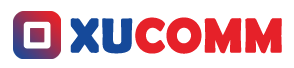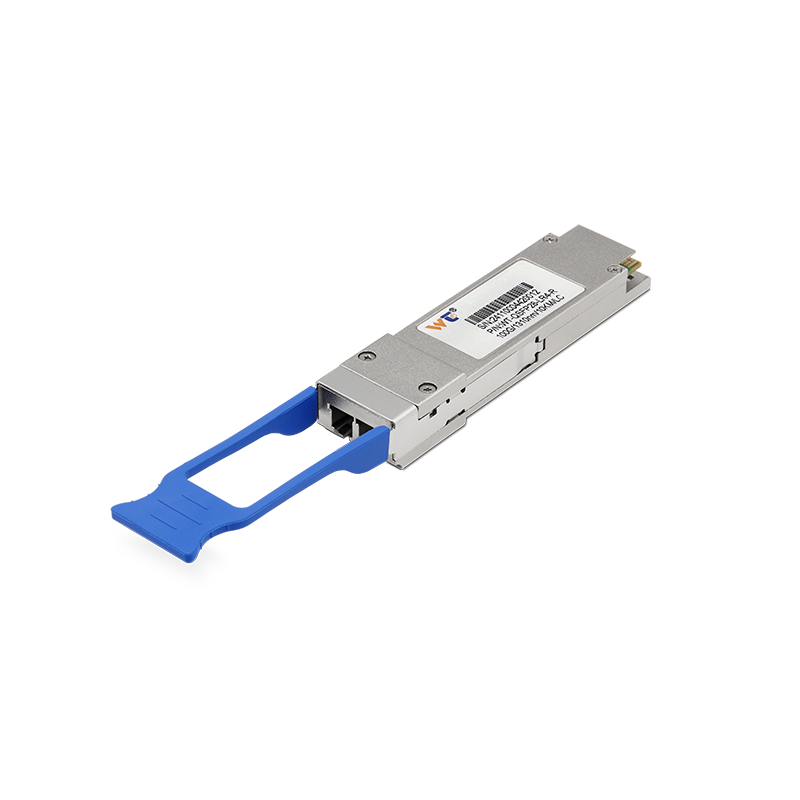Troubleshooting wireless access point (AP) issues can sound pretty intimidating, even for those who have been in the network engineering game for a while. But here's the thing—mastering these skills is a vital part of being a solid IT professional. Today, let’s explore ten practical methods that can help you tackle wireless AP problems head-on, making your troubleshooting journey more efficient and effective.
At the core of networking lies the wireless access point, acting as a bridge that connects various devices to the internet. When things go awry, the fallout can range from slight disruptions to total connectivity meltdowns. That’s why it’s crucial to get to the bottom of these issues. This guide will take you through a well-thought-out strategy to diagnose and fix everyday AP problems. We’ll walk through each method in a way that's straightforward, helping you pinpoint issues like a pro.
What truly makes these troubleshooting methods effective is understanding how wireless networks operate at a fundamental level. Signal strength, interference, and device compatibility—these are the Holy Trinity impacting your AP's performance. By diving into these areas, you can get a clearer idea of what's messing with your connectivity. Think about it—where you place your AP, the number of devices logged on, and any outside interference from other gadgets can all lead to hiccups in performance.
It’s also important to be familiar with some key tech terms like SSIDs (Service Set Identifiers), RF (Radio Frequency) interference, and bandwidth. SSID is essentially the name of your Wi-Fi network, which users rely on for identification. RF interference happens when signals from nearby gadgets clash with your wireless signals, leading to choppy connections. Then there’s bandwidth, which determines how much data can be sent over the air; it directly affects your network's speed. Understanding these concepts puts you on a solid footing for troubleshooting AP-related headaches.
- Identify the Problem: Start by digging into user complaints about connectivity issues.
- Check AP Status: Jump into the AP management interface to see if any alerts are waving a red flag.
- Conduct Signal Strength Tests: Grab a tool to measure signal strength from various distances away from the AP.
- Investigate Environmental Interference: Look around for nearby devices—like microwaves or cordless phones—that could be creating interference.
- Update Firmware: Make sure your AP’s firmware is current; updates can squash bugs and improve functionality.
- Examine Capacity and Load: Check how many devices are connected; too many can clog the network.
- Switch Channels: Change the AP’s operating channel to avoid interference with neighboring networks.
- Reboot the AP: Sometimes, just giving it a reboot can clear up lingering issues.
- Check DHCP Settings: Ensure the DHCP server is correctly handing out IP addresses.
- Review Security Protocols: Make sure your security settings (like WPA2) are configured correctly; misconfigurations can keep users locked out.
For those looking to up their game, think about implementing advanced techniques, such as setting up a network monitoring system. This approach allows you to keep an eye on performance in real-time and tackle issues before they spiral out of control. You might also want to look into mesh network systems—they can significantly enhance coverage in larger environments.
What’s the trickiest AP issue you've grappled with?
If you roll out these techniques well, you should notice not only a smoother network performance but also faster resolutions to problems, leading to happier users.
Here are a couple of common questions answered:
- Q: What should I do if users still face connectivity issues after these steps?
A: Dig deeper into potential hardware problems or consider environmental factors that may have slipped under your radar. - Q: How often should I check for AP firmware updates?
A: Aim to check for updates at least once a month or when faced with issues.
Tackling wireless AP issues can feel like a mountain to climb, but each small step you take adds up to something bigger. Each problem you solve sharpens your skills and deepens your understanding of how networking works. Embrace the challenge, learn from each hurdle, and don’t shy away from trying out different techniques to see what works best.
In conclusion, becoming adept at troubleshooting wireless AP issues is a skill that not only boosts the reliability of network systems but also builds your reputation in the field. By familiarizing yourself with these ten methods, you’ll gain confidence in identifying and fixing common issues. Plus, you’ll uncover a richer understanding of the complexities of wireless technology. Dive into these techniques, and you’ll definitely position yourself as an invaluable asset in your organization. The more you practice, the more seamless the network experience becomes for everyone involved.