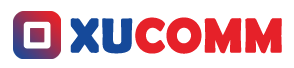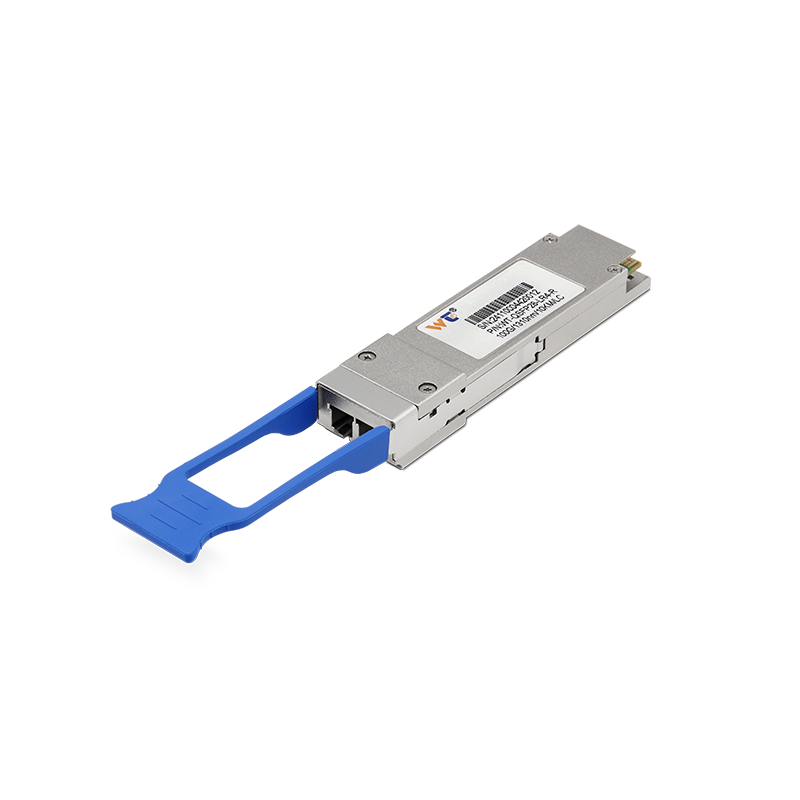Configuring your computer’s IP address can initially feel like trying to decode an ancient language, particularly for those dipping their toes into the vast ocean of networking for the first time. But don’t fret! It’s a vital skill that every budding network professional should not only understand but also embrace. This guide will break it all down for you, making this technical endeavor feel less like a Herculean task and more like a rewarding exploration into the realm of networking. So, if you’re ready to take that plunge, let’s navigate the exciting waters of IP configurations together!
IP address configuration is crucial for facilitating communication among devices on a network. Think of an IP address as a unique ID tag that your device wears—without it, the digital world would be a chaotic mess. You’ll typically have to choose between a static IP, which stays the same over time, or a dynamic IP, which shifts like the tide. Static IPs are often the go-to for servers and devices that require stable, consistent access, while dynamic IPs are usually best for devices that you’re only using temporarily or in a home setup. Recognizing these differences and knowing when to apply each type can make a significant difference in how smoothly your network runs.
To start configuring your computer’s IP address, you first need to know which operating system you’re working with—Windows, macOS, or Linux. On Windows, it’s straightforward: head to the Control Panel, go to the "Network and Sharing Center," then click on “Change adapter settings.” Right-click on your active network connection, select "Properties," then pick “Internet Protocol Version 4 (TCP/IPv4)” and click on “Properties” again. This is where you’ll get to manually enter your IP address, subnet mask, and default gateway. For macOS aficionados, pop into "System Preferences," choose "Network," find your active connection, and hit "Advanced." From there, you can set your IP address on the "TCP/IP" tab. Linux users have a bit more geek cred—they can dive into terminal commands like ifconfig or ip, or they can navigate through the network manager interface.
Now, diving into the realm of IP addresses introduces some key terms that are worth your attention: subnet mask, default gateway, and DNS servers. The subnet mask helps differentiate the network part of your IP address from the device part, playing a pivotal role in determining how packets of data are routed. Your default gateway is like the gatekeeper that allows devices on your local network to communicate with the outside world; it’s essential if you want to surf the web. Lastly, let’s not forget about DNS (Domain Name System). It’s the unsung hero that translates user-friendly domain names into their number-based counterparts, making it easier for us to navigate while ensuring that devices connect properly behind the scenes.
To get this IP configuration party started, here’s a simple step-by-step breakdown:
- Open Network Settings: Start by accessing your computer’s network settings (Control Panel for Windows, Network for macOS).
- Select Active Connection: Find and select the network adapter you’re currently using.
- Access Properties: Click on “Properties” to get into those IP configuration settings.
- Choose IP Protocol: Select Internet Protocol Version 4 (TCP/IPv4).
Configure Manually: This is where the magic happens—opt to manually enter the IP address.
- IP Address: Specify a unique address to avoid clashes.
- Subnet Mask: Don’t forget to plug in the right mask.
- Default Gateway: Set the routing address for outbound connections.
- DNS Server: Input the necessary DNS server addresses to ensure smooth sailing.
- Save Settings: Confirm everything’s correct and restart your network connection to see if it all works.
If it seems like your device's IP configuration isn’t quite doing the trick, you might want to explore more advanced solutions. Techniques such as DHCP reservations for managing dynamic addresses or establishing a VLAN (Virtual Local Area Network) to improve traffic management can elevate your networking game. As the world of networking continues to unfold and develop, it’s exciting to consider future innovations that could enhance IP address management—think automation tools that make our lives easier and quicker adaptations to network demands.
Have you ever faced challenges when trying to configure your computer’s IP address?
Once you grasp the fundamentals, you’ll find that the process of configuration starts to become second nature. Becoming proficient in this not only boosts your tech skills but also transforms your overall networking experience.
In answering some common queries about IP configuration:
What if my IP conflicts with another device?
- Usually, a straightforward reboot of the device does the trick. If that doesn’t solve the issue, you might need to rethink your static IP assignment and pick a different address that doesn’t overlap with others.
By regularly practicing these steps, you’ll find yourself becoming more comfortable and confident in managing IP configurations. Each time you engage with this process, it enhances your understanding of your network, and that hands-on experience is invaluable when tackling future problems.
To wrap it up, mastering IP address configuration is truly a cornerstone of network engineering. The ability to assign and manage IP addresses is directly linked to successful network performance and connectivity. Whether you are opting for static or dynamic IPs, understanding subnetting, and ensuring correct gateway and DNS settings will substantially boost your network’s reliability. Embrace this knowledge, practice often, and you’ll not only enhance your capabilities as a network engineer but also improve the efficiency of the networks you oversee. Take these insights, put them into action, and watch your confidence in networking soar to new heights!