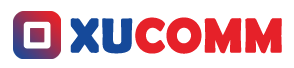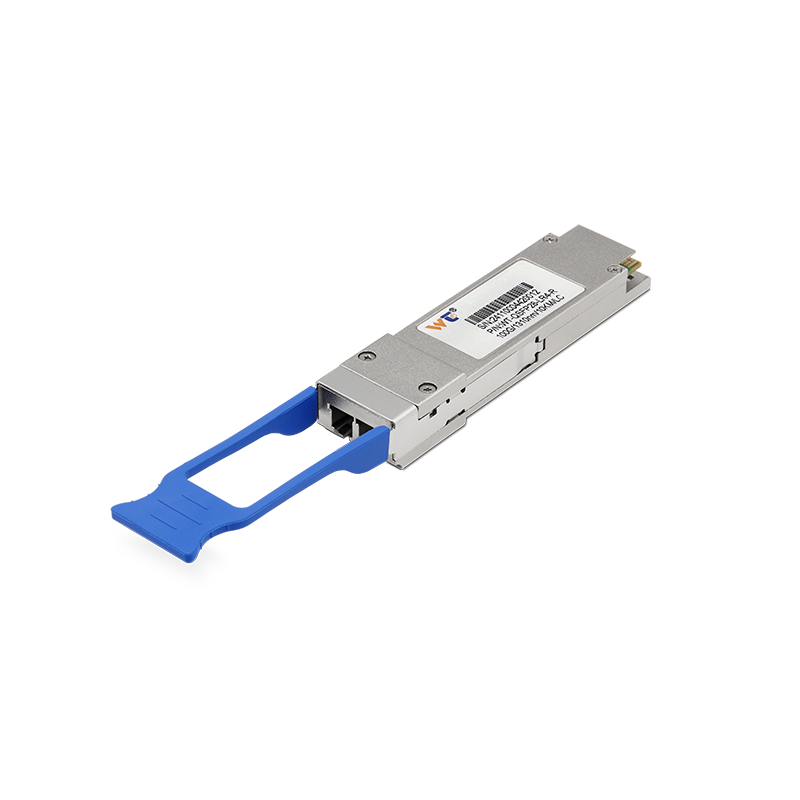In the realm of network management, there's one command that consistently proves to be a game changer: the Ping command. Seriously, if you’re in tech or even just curious about how devices actually chat with each other over the internet, understanding Ping is key. It not only helps network engineers and IT pros figure out what's wrong when something's not connecting, but it also keeps tabs on how well those connections are performing. If you really get to grips with how Ping works, your troubleshooting skills will soar. Whether you’re just starting to learn the ropes or you’re an old hand looking to sharpen your technique, knowing the ins and outs of these three popular uses of the Ping command is totally going to be helpful. So, let’s jump in and explore what makes this tool so handy!
The three main ways to use the Ping command are standard Ping, Ping with options, and extended Ping. Standard Ping is like sending a postcard—your computer sends out a bunch of ICMP Echo Requests to some target IP address and waits for the Echo Replies. This is great for a quick check to see if a connection exists. Then there’s Ping with options, where you get to play around a bit—maybe you want to change the size of the packets or the number of pings sent out. For example, in Linux, you can use the -c option to specify exactly how many pings you want to issue. Finally, we have extended Ping. This is more akin to having a toolbox filled with all sorts of gadgets. Found in advanced network devices, it gives you a wide array of customizable options for detailed diagnostics, ensuring your network runs smoothly.
But using the Ping command isn't just about firing packets into the ether. It's all about monitoring the overall health of your network. When you execute a Ping, your device sends out those ICMP Echo Requests, and when the destination responds, that's your Echo Reply. One critical measure here is latency, which tracks how long it takes for your request to get answered. If you’re seeing high latency, it might hint at congestion or some other issue lurking beneath the surface. By default, your Ping command usually sends out four Echo Requests—though you can change that to better fit your situation. Plus, when a Ping doesn’t go as planned, the results can tell you a lot—whether it’s a timeout, an unreachable network, or an issue on the host itself.
To really get the most out of the Ping command, follow these simple steps:
- Open up your command line interface (CLI): Fire up your terminal if you're on Linux or head to Command Prompt on Windows.
- Type the command: Just enter
pingfollowed by the target IP address or domain you want to reach—likeping 8.8.8.8to check Google's public DNS. - Look at the output: Check out the round-trip time and any packet loss. Ideally, these numbers should be on the lower side for a healthy connection.
- Play with options: Don’t be shy! Try something like
ping -c 10 8.8.8.8to shoot out ten packets. This can really help when you’re dealing with larger networks. - Give extended Ping a shot if you can: If your device supports it, you can type
pingand follow the prompts to tweak things like packet size or even specific source addresses for more accurate diagnostics. - Keep track of your results: Take notes on what you find. This can be super helpful for monitoring performance over time or for reporting back to your team.
For those of you routinely wrestling with network dilemmas, consider automating your Ping tasks using scripting. You could whip up scripts that log results automatically or set up alerts if latency spikes beyond a certain level. This proactive approach sets the stage for deeper analysis. Maybe you could even explore combining Ping with other tools like Traceroute or Netstat, which gives you a more complete picture of how your network is really performing.
So, what's your main reason for pulling up the Ping command?
If you can master those advanced options, your skills in diagnosing and fixing connectivity problems will skyrocket, making your life easier.
Why does Ping sometimes throw up 'Request Timed Out'? Well, that usually means that the device you’re trying to reach is either powered down, not connected, or possibly blocking those ICMP requests thanks to some firewall settings.
Integrating the Ping command into your daily routine can dramatically sharpen your network troubleshooting skills. Don’t shy away from practicing these techniques; the more you do it, the better you’ll become at using this powerful tool. Engaging with Ping reveals its dual nature—not just a diagnostic tool, but a vital component in optimizing your network’s performance.
In conclusion, mastering the Ping command is essential for anyone serious about networking. Learning its three key methods—standard, with options, and extended—can significantly improve your troubleshooting skills. Understanding how it works gives you insightful glimpses into network health, enabling quick and accurate identification of issues. As you practice these methods, you’ll unlock ways to leverage your Ping usage for better connectivity and performance insight. With technology always changing, keeping up with networking basics like the Ping command ensures you’re ready for whatever challenges might come your way. Embracing these practices will undoubtedly bolster your expertise in network management, helping you create a more resilient and efficient IT setup.