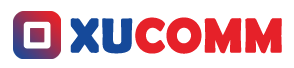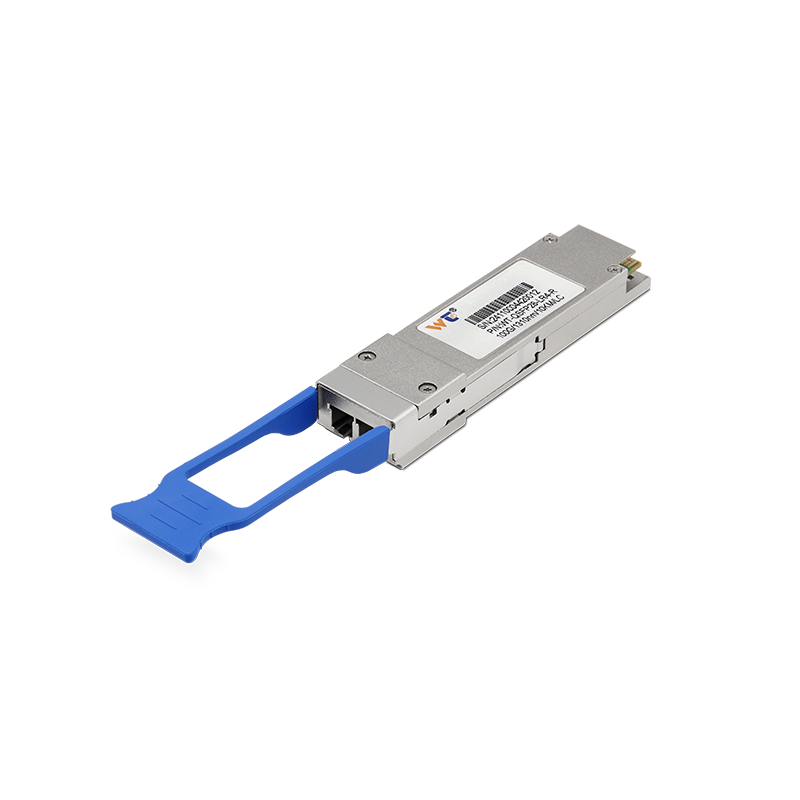The Ping command is an absolute must-have for anyone venturing into the world of networking, especially for those tasked with troubleshooting connectivity problems. Think of it as your go-to utility—like a digital flashlight that helps illuminate whether a host on the Internet Protocol (IP) network is reachable or not. Not only does it check if you can reach another device, but it also tracks how long it takes for the messages to make a round trip. Whether you're just starting your journey in networking or you're a pro with years of experience under your belt, getting a handle on how to use Ping can really amp up your efficiency when managing networks. In this piece, I’m excited to walk you through everything important about this handy tool, from its basic functions to some advanced tricks.
When you fire up the Ping command, it sends out ICMP echo request packets to your target host. Imagine it’s like throwing a ball across to a friend—when they catch it, they send it back (that’s the echo reply packet). This whole exchange tells you if the host is up and running, along with how quickly it responds. If your Ping comes back successful, great! It means your packets made the journey without any hiccups. But if it fails, you could be facing a variety of issues—like a wrong IP address, packet loss, or even some overly protective firewall settings. Being able to interpret these responses is key for network engineers trying to pinpoint problems effectively, which is precisely why Ping is such a cherished diagnostic ally.
To truly take advantage of the Ping command, it’s essential to know not just what it does, but also the situations where it shines. If you ever find yourself dealing with connection troubles, launching a Ping can help confirm if your device can chat with another on the same network. Plus, it’s a brilliant way to measure latency, track performance over time, and monitor the overall health of your network connections. You can mess around with several parameters, like how many pings you want to send, the size of each packet, and how long you’re willing to wait for a response. Understanding these details gives you deeper insights into how your network behaves, which in turn helps you troubleshoot efficiently and sure up your network’s performance.
Getting to grips with the core concepts behind the Ping command is vital for anyone in the networking field. Key terms you should keep in mind include ICMP (the protocol Ping relies on), latency (how long it takes for your packet to go out and come back), and packet loss (how many packets didn’t make it). The entire idea behind Ping is pretty straightforward: send out those echo requests and wait for the replies to see how your network’s connectivity stacks up. Plus, there are various parameters you can tweak to better tailor your tests. Grasping these concepts provides you with a strong grounding to leverage Ping in real-world situations.
Here’s a quick rundown on using the Ping command:
- Fire up the command prompt or terminal on your device.
- Type
pingfollowed by the IP address or hostname you’re reaching out to. - Hit Enter to set the command in motion.
- Take a look at the output, which details how many packets went out, how many came back, and if any were lost, as well as the round-trip time stats.
- If you want, customize your request with options like
-cfor specifying the number of pings or-sfor adjusting the packet size.
Now, if you're keen on leveling up your Ping game, consider using tools that can aggregate your Ping results over time. If you analyze patterns in past Ping data, then you might be able to spot recurring issues or recognize peak usage times that impact your performance. Plus, diving into more advanced tools like fping can really automate and enhance what you can do with Ping. Exploring the connection between network layouts and Ping response times could also lead to valuable insights on optimizing infrastructure.
Have you ever contemplated how many network reliability headaches arise from seemingly trivial connectivity issues? If you can catch and handle these problems before they snowball, you could save your organization from major disruptions and costly downtime.
When you initiate a Ping to a far-off server, you hope for a speedy reply with no packet losses. If you get a quick response from an IP address, it’s a good sign of a healthy connection. On the flip side, sluggish responses might hint at network congestion or other issues that deserve your attention.
Common Questions and Answers:
- How can I increase the Ping packet size?
Just use the-soption followed by your chosen packet size. - What does a high packet loss percentage suggest?
That usually means you're dealing with network congestion, faulty hardware, or possibly misconfigured settings. - Can Ping be a tool for troubleshooting network performance?
Absolutely! Observing latency and packet loss can provide crucial insight into any speed issues.
From a practical viewpoint, applying the lessons learned from the Ping command can completely reshape how you approach network management. Regularly running Ping can familiarize you with how your network behaves, letting you take proactive measures before minor glitches explode into massive problems. Making it a habit to check connectivity can sharpen your skills and, ultimately, boost your network's reliability.
In wrapping up, getting a firm grasp on the principles and proper usage of the Ping command arms network engineers with critical troubleshooting skills. This isn’t just about checking if your devices are connected—this tool offers you a peek into network performance, latency, and overall functionality. By mastering Ping and exploring deeper analysis options, you can truly fortify your network infrastructure. Just remember, consistent practice and experimenting with advanced features will have you prepped for any curveballs the networking world throws your way. Investing time in mastering diagnostic tools like Ping will empower you to construct stronger, more resilient networks for the future.