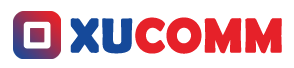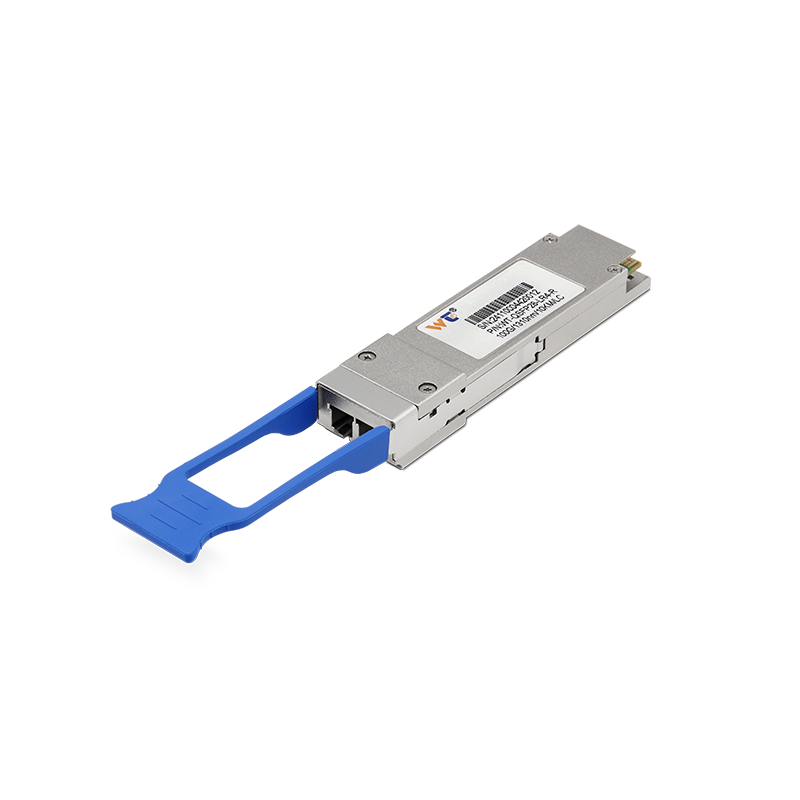Understanding the Ping Command is not just a technical necessity—it's like having a reliable compass when sailing through the sometimes tumultuous waters of network management. Picture it as your trusty lifeguard, always on the lookout for connectivity hazards. Whether you’re just stepping out of college or you’ve been swimming in these tech seas for years, taking the time to get cozy with the ping command can take your troubleshooting game to new heights. So, let’s dive in together and see what this command can really do for you!
The Ping Command is essentially a networking tool that checks if another device on an IP network is reachable. It does this by firing off those handy Internet Control Message Protocol (ICMP) Echo Request messages to the target—think of it as sending a friendly shout into the void and waiting for a reply. This straightforward act is crucial when you're trying to figure out what's going wrong with your network. When issues arise, the ping command can quickly point you toward the source of the problem, whether it’s something local, a hiccup in the network, or maybe even a glitch at the server end. Its ability to produce immediate feedback makes it a favorite for anyone needing a rapid diagnostic tool.
Now, let’s dig a bit deeper because knowing how this command works under the hood is key. Each ping you send generally gives you four important metrics to chew on: Response time, Packet loss, TTL (Time to Live), and Round Trip Time (RTT). When you look at these numbers, you're not just checking for connectivity; you’re also gauging the quality of the connection. For example, if you’re seeing a response time that’s off the charts, that might scream congestion or latency issues lurking around, which could point to an overworked router or a bandwidth shortage. Plus, if you start noticing packet loss, that’s like a red flag waving at you, beckoning for a closer look at your network structure.
So, how do you wield this powerful command? Well, here’s the step-by-step breakdown:
- Open your Command Prompt or Terminal. Don't fret, it’s easier than it sounds!
- Type
pingfollowed by the IP address or website you want to check. For example, you might typeping 192.168.1.1orping www.example.com. - Hit Enter. And watch the magic happen!
- Check out the output. Pay attention to response times, packet loss rates, and TTL values.
- Evaluate the findings. If those timeouts or high packet losses crop up, it’s time to dig deeper—maybe check your network settings or try other devices on the same network.
Feeling confident with the basics? Why not push the envelope a bit further? You can start playing around with additional options, like using -t for continuous pings (great for tracking long-term latency) or -l for adjusting packet sizes, which gives you insights into how your network behaves under different load scenarios. The sky's the limit! You could even incorporate it into scripts for monitoring purposes or pair it with other diagnostic tools for an all-encompassing examination.
How can honing your skills with the ping command bolster your network reliability?
Getting a solid grip on this tool means you’ll likely cut down on troubleshooting times and open the door to diagnosing more intricate problems with ease.
Q: What does 'TTL' mean in the context of the ping command?
A: TTL stands for Time to Live, and think of it as a safeguard; it keeps packets from endlessly looping in the network. It tells the packet how many hops it can make before it gets tossed aside.
The real essence of learning falls into the practice. Start by pinging different services or local devices. Jot down the response times and packet losses you see; this will help you build a sense of what’s normal in your network. The more you practice, the quicker you’ll be at spotting any irregularities—like a pro detective on the case!
To wrap things up, nailing down the ping command is your gateway to better network management. By understanding how it operates, you can keep a finger on the pulse of your network and nip potential issues in the bud. With knowledge of response times, packet losses, and TTL in your back pocket, you'll navigate the complexities of network environments with renewed confidence. In our hyper-connected world, being able to swiftly address and resolve connectivity hiccups is more crucial than ever. Embrace this essential tool, and watch your skills as a network engineer flourish!